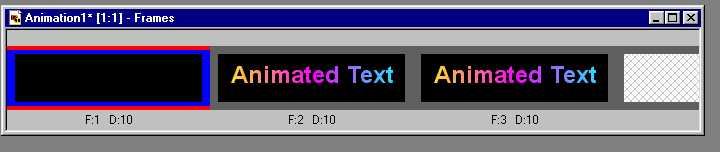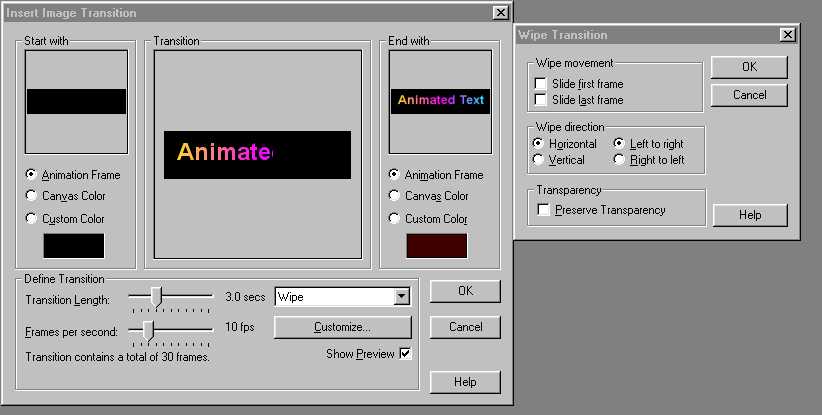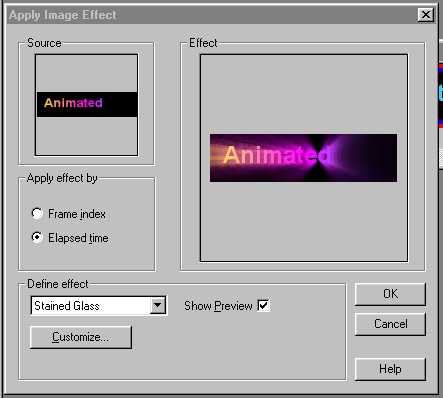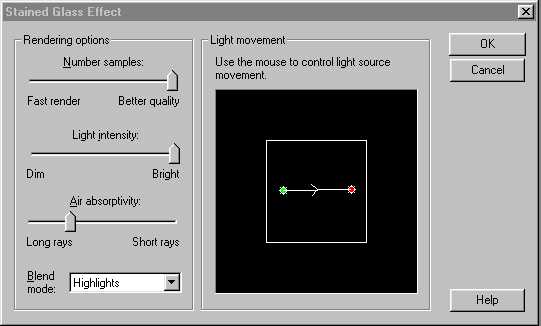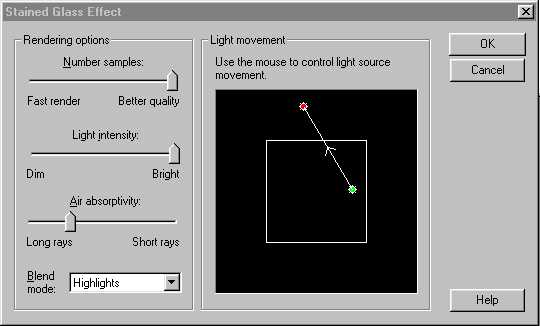This is how to animate the text.
Open your image in Animation Shop 2.
Copy the image (Ctrl-C) and paste as new frame (Ctrl-L)
Insert a blank frame at the front of the animation
(Animation->Insert Frames->Empty)
Flood fill this with black.
You should now have the following frames.
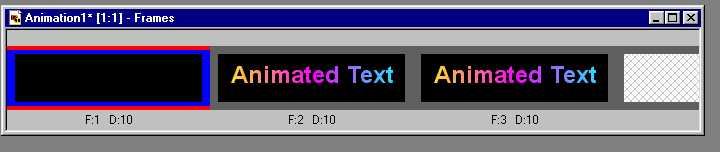
Ensure the first frame is selected and then choose
(Effects->Insert Image Transition)
Select the "Wipe" Transition click on "customize.. "and use the following
settings.
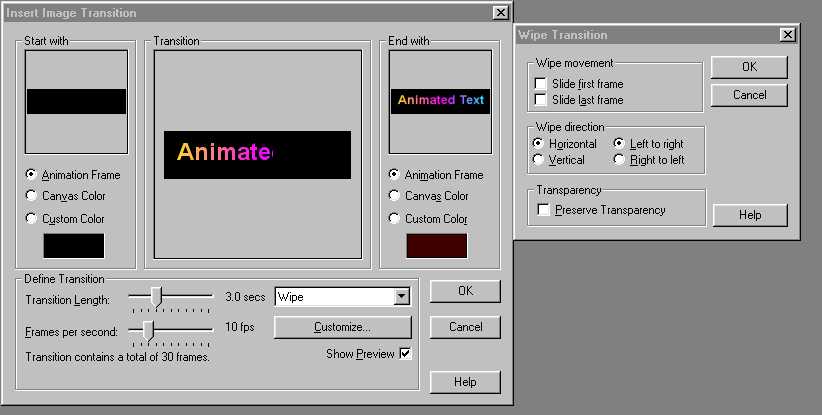
You should now have this effect
Click on the first frame to select it, scroll to the next to
last frame, HOLD THE SHIFT KEY and click on the
next to last frame. This will select all frames except the last one.
select
(Effects->Apply Image effect)
Choose the stained glass and customise as follows.
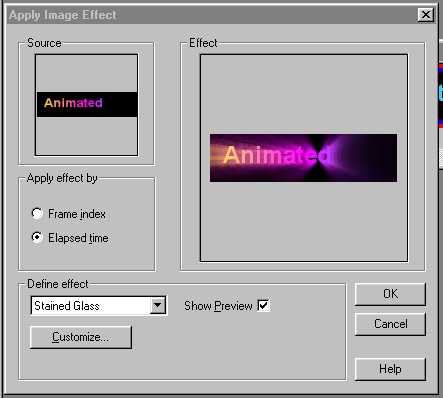
Click on the customize button and move the light source start and end
points
(The green and red circles) about 10% into the square.
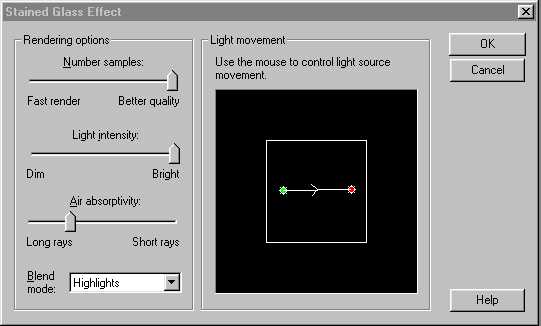
OK both windows.
You should now have this effect.
Click on the last frame to select it.
From the menus select
(Effects->Insert Image Effect)
Choose stained glass again but set the elapsed time to .5secs
Click the customize button and move the light source movement arrow
as follows.
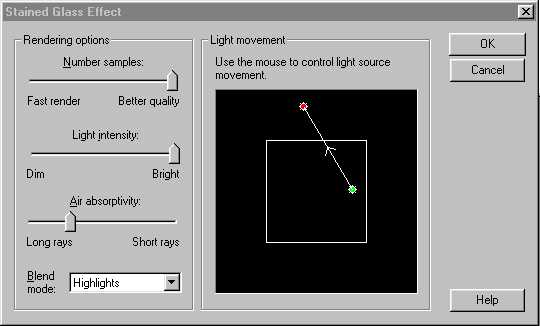
OK the windows.
Scroll back through all selected frames and you should come to a frame
that
has no stained glass effect (it will be the first frame of the selected
frames)
Delete this frame.
You should now have the finished animation.
Step 1 | Step 2 |
Step 3
Index